Okay, Diane, here's as close to a "one click" solution as I can get right now.
First, if you haven't already done so, organize your homeschooling links into one Favorites folder (at the risk of insulting your intelligence, I'm not going to assume anything, so open Internet Explorer and click on Favorites and then Organize Favorites. Drag and drop until you've got them all in one location).
With Internet Explorer still open (assuming you're using IE) and click on File, then on Import and Export. The Import/Export Wizard should pop up; click on Next.
In the next window, click on Export Favorites and then click on Next.
In the next window, select the Favorites folder where you saved your homeschooling links and then click on Next.
Now it gets a tad tricky: You should see "Export to file or address" with the following default: C:\My Documents\bookmark.htm Change ".htm" to ".txt" (without the quotation marks) and click on Next.
At this point, the next window should have a button for "Finish"; click on that, and then you should get a "Success" pop-up window. Go to your "My Documents" folder, and look for your "bookmark.txt" file; when you open it up, it'll initially look pretty ugly. Here's an example:
<DT><A HREF="http://www.baptistboard.com/" ADD_DATE="1062136737" LAST_VISIT="1062133200" LAST_MODIFIED="1062136780">BaptistBoard.com</A>
You'll need to clean that up as you see fit. I tried to save it as a ".htm" file and then open it up with Notepad or a text editor; you still get the "last visit", "add date," and "last modified" garbage.
Still not the "one click" answer you were hoping for, but much easier than the other option I was about to give you....