followingHim:
First of all, make sure you have the driver for the network card installed correctly. It should come with a CD ROM, disk or available from the Internet (I always like that when they say go 'on line' when you are trying to establish an Internet connection

)
Go to your "System properties" (right click 'my computer' then 'properties' to get that). Go to the "device manager" tab and click on "Network adapters branch". If the driver is installed correctly, you should have the name of the card there e.g. netgear fa312 or something to that effect. By checking its properties it should say it is working correctly with no exclamation marks next to it or something weird like that. Don't confuse that with what I should call a "generic" driver by microsoft already there which is also needed. The point is you should see something that actually states your network card's name, manufacturer, etc.
Given that is done, then try the winipcfg command again. Go to the drop-down box and choose your network card. After you select it, do a "release all" (the IP address should all go to zeroes) and "renew all" and an automatic IP address from your DHCP server will be assigned to your computer. You should not have to "manually" enter an IP address. Furthermore, the network card displays an address before you do all these procedures, but "renew all" should help you to grab and be assigned a real IP address. At that point, you should be connected.
In all this, I am assuming you ALREADY had a connection and you are either upgrading or adding another computer to your existing line. Otherwise, you may need your ISP's help in connecting you up, or doing a 'reset' from their end. However, before you do any of that, I'd make sure that you AT LEAsT have the card's driver installed correctly before calling for help. It won't do much good otherwise.
Hope this helps.