Recently I got a new cable modem for my computer as I have a cable internet connection. I installed a new NIC card. Now it seems that everytime I go on certain web sites my computer automatically shuts down, restarts, goes through a scan disk. For example, I use yahoo for my e mail. Everytime I log on the page starts to load then BAM! my computer shuts down and restarts.
Does anyone know what is causing it to do this? This doesnt happed with all web sites. I still can get on this board( thank God!) Iam afraid to install a new card because I had such a hard time installing the one thats in there now, I had to get help. I am running windows 98. My computer is about 4years old, is it time for a new one?
Does anyone know what is causing it to do this? This doesnt happed with all web sites. I still can get on this board( thank God!) Iam afraid to install a new card because I had such a hard time installing the one thats in there now, I had to get help. I am running windows 98. My computer is about 4years old, is it time for a new one?