-
Welcome to Baptist Board, a friendly forum to discuss the Baptist Faith in a friendly surrounding.
Your voice is missing! You will need to register to get access to all the features that our community has to offer.
We hope to see you as a part of our community soon and God Bless!
- Forums
- Christian Fellowship Forums (All Christians)
- Hobbies, Interests & Entertainment
- Computers & Technology Forum
You are using an out of date browser. It may not display this or other websites correctly.
You should upgrade or use an alternative browser.
You should upgrade or use an alternative browser.
Start up programs
- Thread starter tinytim
- Start date
A lot of them will probably be in the Start Up folder. Just go
Start --> All Programs --> Startup (double-click)
Then delete the ones you do not want to start up.
Some programs like iTunes don't die easy. But that's because Mac users need to be cuddled and told what to do, so the programs do an awful lot without asking permission.
This program is free and I have just started using it. It seems to do a good job. Just be careful about what programs you disable. The program has info about each function so that should help.
The program has info about each function so that should help.
http://www.download.com/Startup-Inspector-for-Windows/3000-2086_4-10452094.html?tag=lst-0-1
Hope it helps.
Start --> All Programs --> Startup (double-click)
Then delete the ones you do not want to start up.
Some programs like iTunes don't die easy. But that's because Mac users need to be cuddled and told what to do, so the programs do an awful lot without asking permission.
This program is free and I have just started using it. It seems to do a good job. Just be careful about what programs you disable.
http://www.download.com/Startup-Inspector-for-Windows/3000-2086_4-10452094.html?tag=lst-0-1
Hope it helps.
standingfirminChrist
New Member
many programs that run on startup and are not found in the startup folder have to be removed from the system registry.
Go to start... run
type in regedit and hit your enter button
do a search for 'runonce', then go to the 'Run' folder above it. Many of the progs that start in the Windows environment are in these Run folders. Just remove them and you should not see them running in background again.
But be careful when removing entries in the Registry, as if you remove files you do not know anything about, you could cause your pc not to boot up.
Go to start... run
type in regedit and hit your enter button
do a search for 'runonce', then go to the 'Run' folder above it. Many of the progs that start in the Windows environment are in these Run folders. Just remove them and you should not see them running in background again.
But be careful when removing entries in the Registry, as if you remove files you do not know anything about, you could cause your pc not to boot up.
Although I agree with StandingFirm that this is one way to do it, and I have used this before, the better way is to go to Start - Run - msconfig
This will present you a window with several option at the top. The last two tabs are Services and Startup.
These two are the two you will want to change. It's always a good idea to have a restore point done whenever you're doing any changes.
Looking over the Startup tab and the Services tab, uncheck any that you don't want to run. Under the services tab, I wouldn't change or remove anything that is from Microsoft.
Then reboot. After you reboot, you will get a pop up box telling you that changes have been made etc.. There is a check box at the bottom of this to make this NOT show up again during startup.
You can make changes to this at any time by going back to Start - Run - msconfig and check anything you want to run.
I have found this an easier, less messy way to make changes to my startup.
I also have a program called System Mechanic that I use for tweaking my systems.
good luck and if you need any help ask and I will help you out!
Jamie
This will present you a window with several option at the top. The last two tabs are Services and Startup.
These two are the two you will want to change. It's always a good idea to have a restore point done whenever you're doing any changes.
Looking over the Startup tab and the Services tab, uncheck any that you don't want to run. Under the services tab, I wouldn't change or remove anything that is from Microsoft.
Then reboot. After you reboot, you will get a pop up box telling you that changes have been made etc.. There is a check box at the bottom of this to make this NOT show up again during startup.
You can make changes to this at any time by going back to Start - Run - msconfig and check anything you want to run.
I have found this an easier, less messy way to make changes to my startup.
I also have a program called System Mechanic that I use for tweaking my systems.
good luck and if you need any help ask and I will help you out!
Jamie
Bible Believing Bill
<img src =/bbb.jpg>
start........run.........misconfig is the easiest way to do it. if you later decide you want them to run at startup you go back to msconfig and check the boxes again.
Bill
Bill
To the right of the program name, you will see the directory it's in. You might have to drag the dividing lines over to the right to show more of the file location then it defaults too. From that information you can, most of the time, tell what program it belongs to.tinytim said:How can I tell under msconfig what the programs are?
If you run into programs you don't know about either there or when you're looking at your Task Manager, Google them and most of the time it will tell you what programs that file it tied to.
Jamie
Trotter
<img src =/6412.jpg>
Here's some advice I gave to someone a while back.
MSCONFIG (when used with the RUN command) opens up the System Configuration Utility. Most of the stuff in there you don't want to mess with unless you know what you are doing or have detailed instructions.
Click the STARTUP tab. The list that it pulls up is everything that you can choose to start up when Windows does.
Why is all of this stuff in the list? Because every program designer thinks his 'creation' is so indispensible that no one could possibly want it to NOT start up with their computer (yeah, right), so they set it into the list and have it to do just that.
Once you're at the list, look it over and see what all has a check mark. Every program that does starts up when Windows loads... EVERYTIME!
If something is checked, but you don't know what it is, Google it and find out.
Once you have seen what is there, uncheck everything that you don't need or want. Keep your firewall, antivirus, broadband drivers, graphics drivers, whatever you absolutely have to have, but uncheck everythign else.
Once you are done, click APPLY, OK, then reboot.
When your computer starts up, you'll get a grey box about the System Configuration Utility. Check the box about 'Don't run on startup' then OK.
If you had a lot of stuff checked, then your comp ought to start up faster and run more stable.