following-Him
Active Member
Would someone be kind enough to post an easy how to post pics guide please?
Many thanks
Many thanks
Welcome to Baptist Board, a friendly forum to discuss the Baptist Faith in a friendly surrounding.
Your voice is missing! You will need to register to get access to all the features that our community has to offer.
We hope to see you as a part of our community soon and God Bless!
Argh!First step - take a picture :thumbs:
Would someone be kind enough to post an easy how to post pics guide please?
Many thanks
I upload all my pics to Photobucket then either resize them there so I can just post the picture (remember, it has to be pretty small to post the actual picture on the site) or else I'll post the link to the pic if it's too big.
To post a picture here if it's hosted somewhere else like Photobucket, you grab the link to the direct picture then post it here withcode to end it. When you use those correctly, they should put your picture right in here.

 [/noparse]
[/noparse]
[snip] or if they are on your own computer, you must re-size to an acceptable value as suggested above. [snip]
But clicking on the "Insert Image" icon brings up a window that says: "Please enter the URL of your image, so how can I insert an image from my own computer into a BB post?
I tried using the "Manage Attachments" feature instead, but that just brought up:
"Internet Explorer cannot display the webpage"
I have checked that my image meets all the criteria.
[snip] To upload to the forum directly from your computer look at the tools below the thread window (the place were we type our messages).
You will see a button below that says "Manage Attachments." If you click that button, you will see a new window open that will let you upload from your computer directly to a thread. [snip]
Thanks for the reply. However, I have already tried that - as I wrote before:
I tried using the "Manage Attachments" feature instead, but that just brought up:I have just tried it again, with an image in gif format, width 156 pixels, height 200 pixels, file size 5.27KB, so well within the limits, but the same thing happened.
"Internet Explorer cannot display the webpage"
I think I had better find out a bit more about PhotoBucket etc. :laugh:
Thanks again.
First step - take a picture :thumbs:
I did it!!!! My pic is posted. Thank you all so much for all the help you gave me. :flower: