I recently replaced the hard drive in my computer, and now I need to copy the data from the old HD to the new HD.
I can find no way to do so.
I had a cable that powered the old HD and connected it to the computer via a USB port, but the computer kept telling me that I was connected to a HD and would not let me access the old HD by way of the USB.
The old HD is just “freestanding”, IE: laying on my desk.
Edited to add that I'm running XP
Any help appreciated!! Thanks.
I can find no way to do so.
I had a cable that powered the old HD and connected it to the computer via a USB port, but the computer kept telling me that I was connected to a HD and would not let me access the old HD by way of the USB.
The old HD is just “freestanding”, IE: laying on my desk.
Edited to add that I'm running XP
Any help appreciated!! Thanks.
Last edited by a moderator: